In today’s world, the internet has become an integral part of our daily life. Be it scrolling on social media, sending office emails or shopping online. But imagine that the internet is not working even though the data pack is active in your mobile, how frustrating it is, right? If this is happening to you too then there is no need to panic. Often this problem is not due to any major hardware issue but the internet stops working due to some minor settings.
In this blog we will tell you in detail about 6 such important settings, by checking which you can fix the problem of mobile internet yourself in 99% of the cases.
Internet not working despite data pack? Do check these 6 important settings
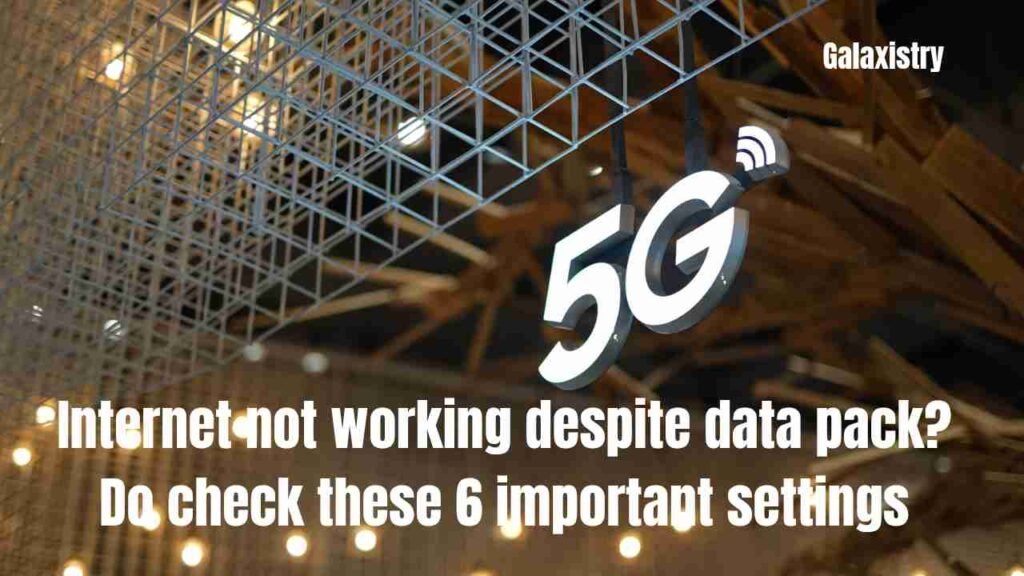
1. Reset or manually update APN (Access Point Name) settings
What is APN?
APN (Access Point Name) is a gateway or medium that provides a way to connect your mobile device to the internet by connecting it to the network of your service provider (like Jio, Airtel, Vi etc.). Whenever you turn on mobile data in your phone, your phone first establishes a connection to the network using APN settings. If this APN setting is not configured correctly then your phone will not be able to access mobile data even if there is enough internet data available in your account. For this reason, incorrect or empty APN settings can cause complete internet shutdown and many times the problem is solved only by setting the APN correctly.
Why does the problem occur?
- When SIM is changed
- After software update
- By manual tampering
How to fix it?
- Go to Settings > Mobile Network > Access Point Names (APN)
- Here you will see the APN list of your SIM
- Tap on the three dots at the top and select “Reset to Default”
- If you don’t see the correct APN list for your company:
- Go to the network provider’s website (e.g. Jio, Airtel, VI etc.)
- Get the APN details according to your SIM from there and add it manually
Note: Wrong APN settings can completely block the internet so check this first.
2. Check data limit and data saver mode
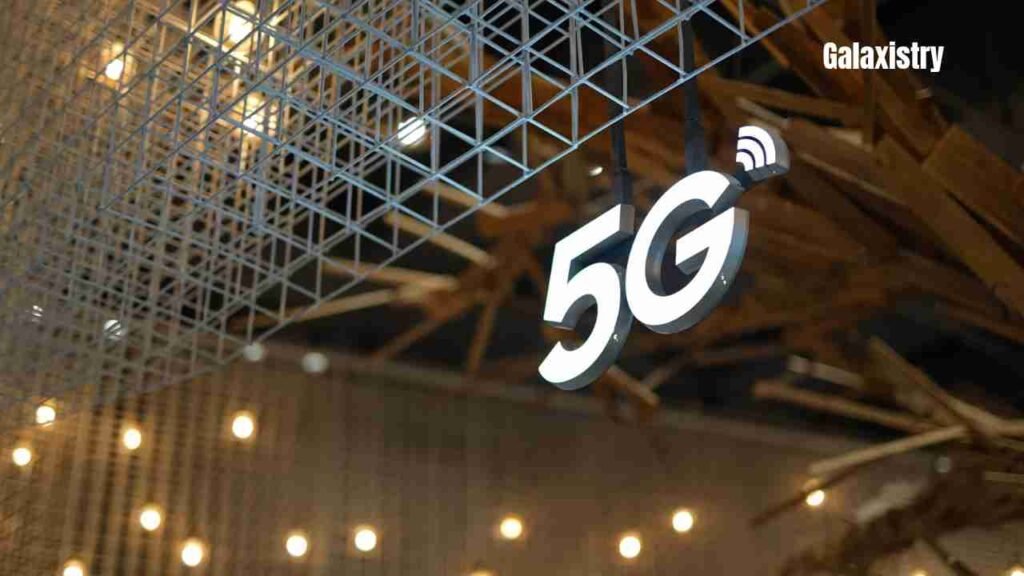
What is the data limit?
You can set a limit in the phone as to how much data can be used in a month. If the limit is crossed, the internet can be turned off automatically.
What does data saver mode do?
This mode prevents background apps from accessing the internet to reduce data consumption. But sometimes even important apps do not work due to this.
How to check?
- Go to Settings > Data Usage > Billing Cycle or Data Warning & Limit
- If data limit is set, increase it or turn it off
- Try turning off Data Saver as well: Settings > Network & Internet > Data Saver > Off
3. Check SIM slot and default data SIM
Why do dual SIM phones have problems?
Sometimes the SIM you want to use for data is not in the correct slot or is not selected as the default data SIM.
What to do?
- Remove the SIM and put it in another slot and restart it
- Go to Settings > SIM cards & mobile networks
- Set the correct SIM as “Preferred for data” from there
- Now open the browser or app again and check the internet
4. Temporarily turn off VPN and Ad Blocker
What problems do VPN and Ad Blocker cause?
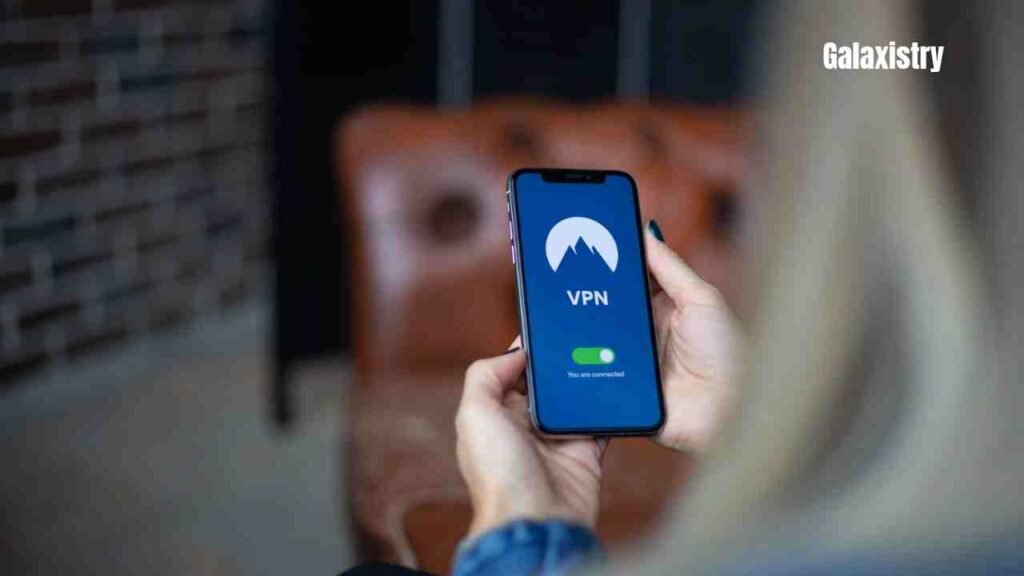
VPN changes the network settings of your device, which can cause problems on the local network. Ad Blocker apps modify DNS (Domain Name System), which can slow down or block internet traffic.
How to check?
- Go to Settings > Network & Internet > VPN
- If a VPN is active, disconnect it
- If an Ad Blocker like AdGuard, DNS66 or any other app is running: turn it off for a while and then test the internet
5. Remove background data restrictions
Sometimes the internet doesn’t work in a specific app (such as WhatsApp, Gmail)? This happens when background data access has been blocked for that app.
How to check and fix?
- Go to Settings > Apps > [App Name] > Data Usage
- Turn on “Background Data” there
- Also, if you see the “Restrict App Background Data” option, turn it off as well
6. Choose the right network mode (2G/3G/4G/5G)
Wrong network mode can slow down or shut down the internet. If you are on 2G or 3G mode while 4G or 5G is available in your area, then internet connectivity can be very poor.
How to change?
- Go to Settings > Mobile Network > Preferred Network Type
- Select LTE/4G or 5G from there (depending on your phone and network)
- This setting helps in catching the right network and increases internet speed
Bonus Tips
- Restart the phone: Sometimes a small restart fixes all temporary glitches of the phone
- Check by inserting the SIM in another phone: This will tell whether the problem is with the SIM or the phone
- Reset network settings: Settings > System > Reset Options > Reset Mobile Network Settings
- This will bring the SIM, network mode and APN to default
Conclusion
There is no need to panic if the internet is not working. In most cases, these small settings are responsible, which you can easily fix yourself.
- Check the 6 settings mentioned above one by one
- Finally, restart the phone and test it again
- If the problem still persists, contact the network provider — there may be a network outage or maintenance work going on in your area
If this information has proved useful to you then definitely share it with your friends and family. Maybe they are also facing the same problem and your one share can help them!